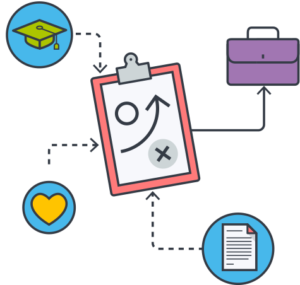STEP 1
When you receive a request for a letter of recommendation from a student, you will get an email from support@mefapathway.org with a link to the MEFA Pathway Teacher Portal.

STEP 2
Follow that link to log in to your existing MEFA Pathway Teacher Portal account or to create a new account. You will not do any work in the Common App. Here is the link to the MEFA Pathway Teacher Portal.

STEP 3
Confirm your Teacher Profile information by clicking the blue chevron next to your name, and then My Profile. The data from your Profile will be used to pre-populate any Common App Teacher Evaluation Forms you fill out and submit.

STEP 4
Your Application Tracking dashboard will show students who have requested letters of recommendation from you and the number of Common App, Parchment, and Postal Mail requests.

If an open circle appears in the Teacher Rec column, this indicates that a letter is needed. If the column is blank, this indicates a letter is not needed.
For Common App colleges, click on the open circle to launch the Teacher Evaluation Form. Complete the form and upload the PDF of your letter of recommendation.
For Parchment colleges, upload the PDF of your letter of recommendation.
For Postal Mail schools, you will need to mail your letter(s) directly to the college(s). Contact the student for college address information.
Note: Letters for Common App colleges need to be saved with a different file name than that for Parchment colleges.
STEP 5
Once you upload a letter of recommendation for a student, that document will be used for all colleges of that type for the academic year.

TROUBLESHOOTING TIPS
- You must create your MEFA Pathway Teacher Portal account with the same email that the students will use to request letters of recommendation from you. We recommend that you use your school email address for MEFA Pathway. If students at another school request a letter of recommendation from you from a portal other than MEFA Pathway, we recommend that they use an alternative email address.
- If you do not receive an anticipated email invitation from a student, check your spam/junk folder and confirm that the student invited you with the correct email address.
- Letters need to be uploaded in PDF format.
- Once a letter is submitted, it cannot be withdrawn. If you submit a letter in error, contact the college, as they may allow a revised letter to be submitted directly to them.
- You will submit one letter per student to be sent to all Common App colleges and one for all Parchment colleges. If a student adds colleges after your first submission, your letter will automatically be sent to those new colleges.
- Your school counselors are able to see the overall status of teacher recommendations.