Accessing the Employer Portal
-
Students participating in a work-based learning opportunity with your company will send you an email invite to the Employer Portal from their MEFA Pathway My Plan page. The email initiation will contain a link to the Employer Portal, which is also accessible here.
Student View: Employer Portal Invitation
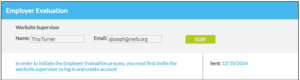
Email Invitation:
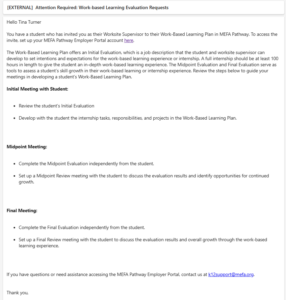
-
After receiving the email, click the link to the Employer Portal in the first paragraph. Once on the webpage, under First-Time User, select Create an Account.
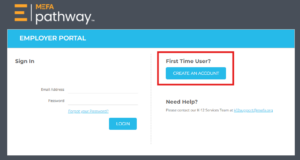
-
Complete all the required fields including Email Address, Password, First Name, Last Name, Phone, and Job Title. Select Save and Login.
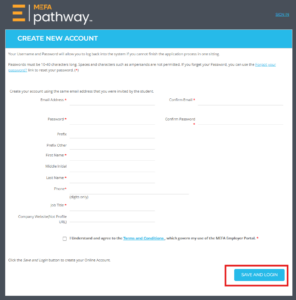
Completing Work-Based Learning Plan Evaluations
-
Log in to your Employer Portal Account here. Enter the email address and password associated with your account and click Login.
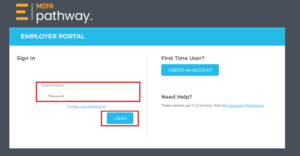
-
Students who have invited you as their Worksite Supervisor will appear on your Dashboard.
-
Find the student you would like to complete an evaluation for and under the appropriate column select Not Started to open the corresponding evaluation form. As you work on the evaluation form, the status will update on your Dashboard. The evaluations you have submitted will appear as Complete on your Dashboard.
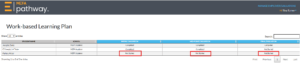
-
Click Edit to begin filling out the evaluation form. You can click Save to save what you have done so far to return to your evaluation later or you can click Submit to lock the evaluation from further editing.
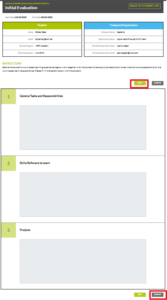
-
Repeat steps 3 and 4 to complete the Midpoint and Final Evaluations.