-
Log in to your MEFA Pathway account and click on Discover Careers. From the landing page you can either click on Work-Based Learning Opportunities in the sub-navigation or click on the Work-Based Learning purple button.
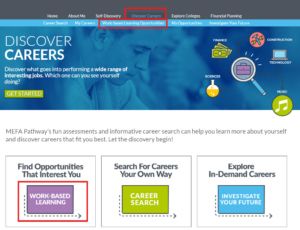
-
On the Work-Based Learning page, you can browse opportunities posted by your school. Use the filters on the left-hand side to narrow the list. You can filter based on Type, Career Category, Location, and whether an opportunity is paid.
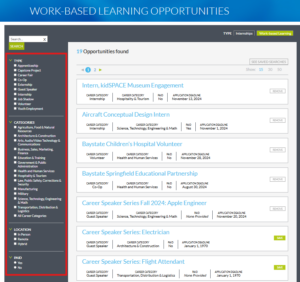
-
After you find an opportunity of interest, click on its name to review opportunity details. You can Save the opportunity to your My Opportunities list
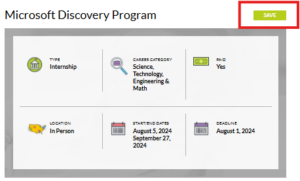
-
On the My Opportunities page, you can manage your opportunities by updating the status. Changing an opportunity’s status to Hired or Will Attend will populate the My Plan column and an Open option will appear. Clicking the heart icon will favorite the opportunity and pin it to the top of the list.
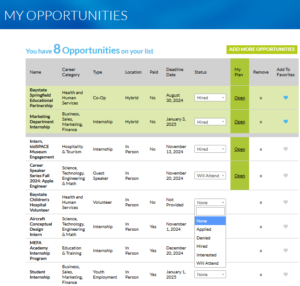
-
Click Open under the My Plan column to open your Work-Based Learning Plan for that opportunity.
-
For the Student Evaluations: First, add your School Supervisor to your forms by clicking Edit within the School Supervisor box and entering that person’s name and email address. Next to each Self-Evaluation, click View Form to open the corresponding evaluation.
-
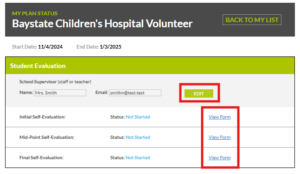
-
-
For the Employer Evaluations: Click Edit within the Worksite Supervisor box and enter that person’s name and email address. Click Send Invite to grant them access to provide your Employer Evaluations. Next to each type of evaluation you can track its status or click View Form.
-
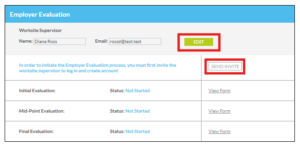
Completing the Self-Evaluation Forms
-
Open the My Plan for your current work-based learning opportunity by clicking Open in the My Plan column. Note: change the opportunity status to Hired or Will Attend to prompt the open link in the My Plan column.
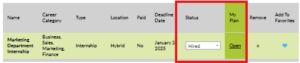
-
To open the Initial Evaluation, click on View Form in the corresponding row.
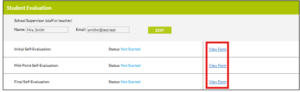
-
On the Initial Evaluation, click Edit to begin answering the three questions. You can save your answers as you go. Click Submit when you are done answering the questions. Note, submitting the form will lock it and prevent you from editing the form further.
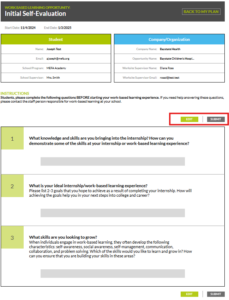
-
Repeat steps 2 and 3 to complete the Midpoint and Final Evaluations.